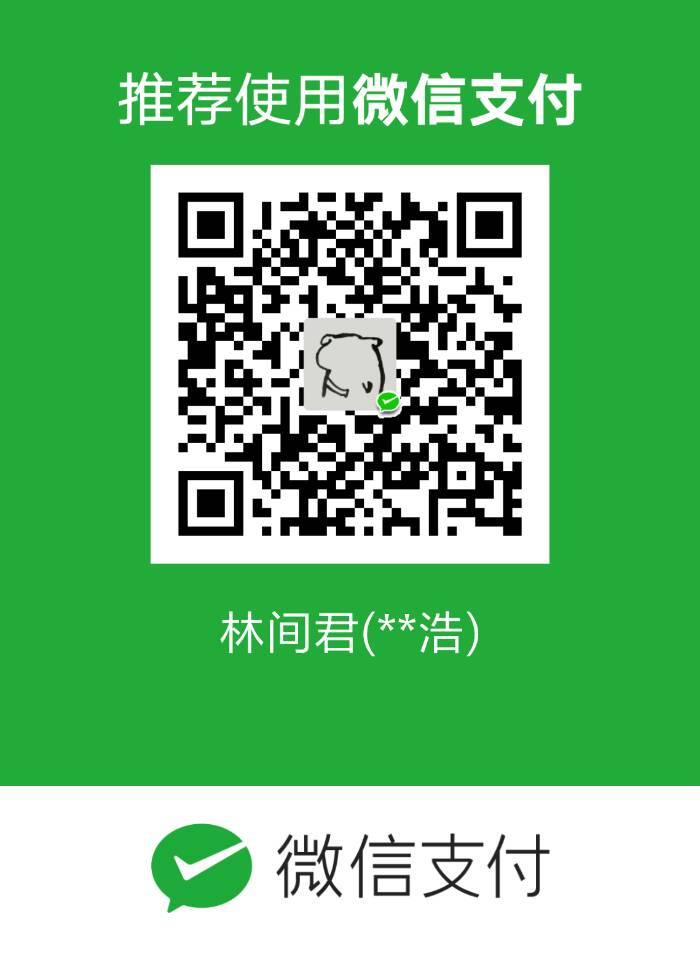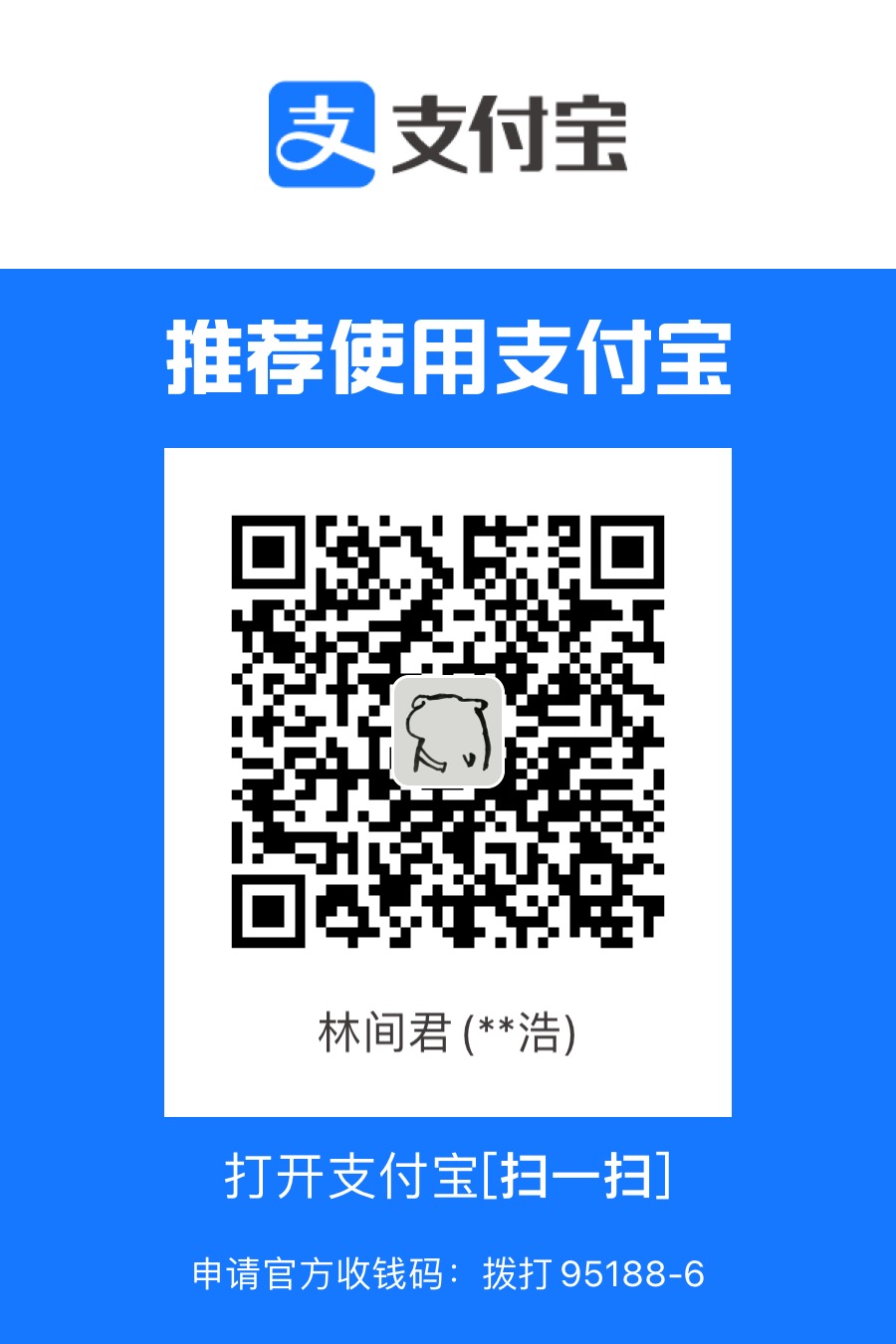这篇文章用来记录平时常用的一些Markdown(以下简称MD)语法,省得我常常要去百度。
Markdown标准语法
参考:高鸿祥,iTimeTraveler
对于一些非常常用的语法将不再记录。
字体
加粗,一对**号
**加粗**加粗
斜体,一对*号
*斜体*斜体
斜体加粗,三对*号
***斜体加粗***斜体加粗
删除线,两对~号
~~删除线~~删除线下划线
<u>下划线</u>下划线
引用
在引用的文字前加>即可。引用也可以嵌套,如加两个>>三个>>>
示例
1
2
3>这是1层引用
>>这是2层引用
>>>>>这是5层引用效果
这是1层引用
这是2层引用
这是5层引用
分割线
三个及以上的-或者*
图片
语法
1
2
3
4
alt:显示在图片下面的文字,相当于对图片内容的解释。
title:是图片的标题,当鼠标移到图片上时显示的内容。title可加可不加或者:
1
2
3
4
5
6
7
<div align=位置参数><img width="宽" height="高" src="图片地址" alt="XXX"/><br>图片说明</div>
这种格式会被html解释
位置参数:left, right, center
宽,高:300px
图片说明:显示在图片正下方的文字示例
1
2
或者:
1
2// 宽度和高度可以根据显示需要设置绝对值和百分比
<div align=center><img width="200px" height="200px" src="https://www.keka.io/img/Keka-512x512.png" alt="Keka"/><br>Keka图标</div>效果


Keka图标
超链接
语法
1
2[超链接名](超链接地址 "超链接title")
title可加可不加或者:
1
2
3<a href="超链接地址" target="_blank">超链接名</a>
_blank参数能支持链接在新页面打开示例
1
2
3[百度](http://baidu.com)
<a href="https://somelou.xyz" target="_blank">我的首页</a>效果
锚点
语法
1
2
3
4初始地:
[显示文字](#目的id)
目的地:
<span id="XXX">显示文字</span>示例
1
2
3
4初始地:
[font](#whereFont)
目的地:
<span id="whereFont">字体</span>效果
目的地设置在了开头“字体”处
角标
语法
1
2
3
4上角标:
<sup>文字</sup>
下角标:
<sub>文字</sub>示例
1
2
3
4上角标:
<sup>上角标</sup>
下角标:
<sub>下角标</sub>效果
上角标上角标
下角标下角标
表格
语法
1
2
3
4
5
6
7
8
9
10
11
12
13表头|表头|表头
---|:--:|---:
内容|内容|内容
内容|内容|内容
第二行分割表头和内容。
- 有一个就行,为了对齐,多加了几个
文字默认居左
-两边加:表示文字居中
-右边加:表示文字居右
注1:原生的语法两边都要用 | 包起来。此处省略
注2:表格不能产生缩进,否则hexo无法渲染示例
1
2
3
4
5姓名|技能|排行
--|:--:|--:
刘备|哭|大哥
关羽|打|二哥
张飞|骂|三弟效果
| 姓名 | 技能 | 排行 |
|---|---|---|
| 刘备 | 哭 | 大哥 |
| 关羽 | 打 | 二哥 |
| 张飞 | 骂 | 三弟 |
diff代码块
示例
1
2
3
4```diff
+ add info
- delete info
1
2
3
4
5
6
* 效果
```diff
+ add info
- delete info
流程图
不是所有markdown编辑器都支持
示例
1
2
3
4
5
6
7
8
9
10(```)flow
st=>start: 闹钟响起
op=>operation: 与床板分离
cond=>condition: 分离成功?
e=>end: 快乐的一天
st->op->cond
cond(yes)->e
cond(no)->op
(```)效果
1
2
3
4
5
6
7
8st=>start: 闹钟响起
op=>operation: 与床板分离
cond=>condition: 分离成功?
e=>end: 快乐的一天
st->op->cond
cond(yes)->e
cond(no)->op
时序图
不是所有markdown都支持
示例
1
2
3
4
5(```)sequence
李雷 -> 韩梅梅: Hello 梅梅, How are you?
Note right of 韩梅梅: 韩梅梅心想
韩梅梅 --> 李雷: I'm fine, thanks, and you
(```)效果
1
2
3李雷 -> 韩梅梅: Hello 梅梅, How are you?
Note right of 韩梅梅: 韩梅梅心想
韩梅梅 --> 李雷: I'm fine, thanks, and you
Hexo的语法
Front-matter
Front-matter 是文件最上方以 --- 分隔的区域,用于指定个别文件的变量,举例来说:
1 |
|
以下是我常用的参数,您可在模板中使用这些参数值并加以利用。
| 参数 | 描述 | 默认值 |
|---|---|---|
| title | 标题 | |
| date | 建立日期 | 文件建立日期 |
| permalink | 覆盖文章网址字段 | |
| top | 文章排序(可用于置顶) | |
| tags | 标签(不适用于分页) | |
| categories | 分类(不适用于分页) | |
| keywords | 文章关键字(用于SEO) | |
| typora-root-url | 设置文章内图片绝对路径 | |
| description | 文章描述 | |
| image | 首页展示图片链接 | |
| comments | 开启文章的评论功能 | true |
以下是我的post模板。
1 | --- |
主题自带样式note标签
首先要在
站点配置文件中配置如下信息:1
2
3
4
5
6
7
8
9
10
11
12
13
14
15
16
17
18
19
20
21
22
23# Note tag (bs-callout).
note:
# Note tag style values:
# - simple bs-callout old alert style. Default.
# - modern bs-callout new (v2-v3) alert style.
# - flat flat callout style with background, like on Mozilla or StackOverflow.
# - disabled disable all CSS styles import of note tag.
style: flat
icons: true
border_radius: 3
# Offset lighter of background in % for modern and flat styles (modern: -12 | 12; flat: -18 | 6).
# Offset also applied to label tag variables. This option can work with disabled note tag.
light_bg_offset: 0示例
1
2
3
4
5
6
7
8
9
10
11
12
13
14//default灰色样式调用方式
<div class="note default"><p>default</p></div>
//primary紫色样式调用方式
<div class="note primary"><p>primary</p></div>
//success绿色样式调用方式
<div class="note success"><p>success</p></div>
//info蓝色样式调用方式
<div class="note info"><p>info</p></div>
//warning橙色样式调用方式
<div class="note warning"><p>warning</p></div>
//danger红色样式调用方式
<div class="note danger"><p>danger</p></div>
//danger no-icon红色无图标样式调用方式
<div class="note danger no-icon"><p>danger no-icon</p></div>效果
default
primary
success
info
warning
danger
文本居中
示例
1
2
3
4
5
6{% cq %}
人生乃是一面镜子,
从镜子里认识自己,
我要称之为头等大事,
也只是我们追求的目的!
{% endcq %}或者:
1
<blockquote class="blockquote-center">这个城市的灯火辉煌,与你无关</blockquote>
效果
人生乃是一面镜子,
从镜子里认识自己,
我要称之为头等大事,
也只是我们追求的目的!这个城市的灯火辉煌,与你无关
自定义数字块
在
~/themes/next/source/css/_custom/custom.styl中添加下列代码:1
2
3
4
5
6
7
8
9
10// 自定义的数字块
span#inline-toc {
display: inline-block;
border-radius: 80% 100% 90% 20%;
background-color: rgb(227, 242, 253);
color: #555;
padding: 0.05em 0.4em;
margin: 2px 5px 2px 0px;
line-height: 1.5;
}示例
1
<span id="inline-toc">1.</span>
效果
1.
自定义颜色块标签
同样在
~/themes/next/source/css/_custom/custom.styl中添加下列代码:1
2
3
4
5
6
7
8
9
10
11
12
13
14
15
16
17
18
19
20
21
22
23
24
25
26
27
28
29
30
31
32
33
34
35
36
37
38
39
40
41
42
43
44
45
46
47
48
49
50
51
52
53
54
55
56
57
58
59
60
61
62
63
64
65
66
67
68
69
70
71
72
73
74
75
76
77
78
79
80
81
82
83
84// 颜色块-黄
span#inline-yellow {
display:inline;
padding:.2em .6em .3em;
font-size:80%;
font-weight:bold;
line-height:1;
color:#fff;
text-align:center;
white-space:nowrap;
vertical-align:baseline;
border-radius:0;
background-color: #f0ad4e;
}
// 颜色块-黑
span#inline-black {
display:inline;
padding:.2em .6em .3em;
font-size:80%;
font-weight:bold;
line-height:1;
color:#fff;
text-align:center;
white-space:nowrap;
vertical-align:baseline;
border-radius:0;
background-color: black;
}
// 颜色块-绿
span#inline-green {
display:inline;
padding:.2em .6em .3em;
font-size:80%;
font-weight:bold;
line-height:1;
color:#fff;
text-align:center;
white-space:nowrap;
vertical-align:baseline;
border-radius:0;
background-color: #5cb85c;
}
// 颜色块-蓝
span#inline-blue {
display:inline;
padding:.2em .6em .3em;
font-size:80%;
font-weight:bold;
line-height:1;
color:#fff;
text-align:center;
white-space:nowrap;
vertical-align:baseline;
border-radius:0;
background-color: #2780e3;
}
// 颜色块-紫
span#inline-purple {
display:inline;
padding:.2em .6em .3em;
font-size:80%;
font-weight:bold;
line-height:1;
color:#fff;
text-align:center;
white-space:nowrap;
vertical-align:baseline;
border-radius:0;
background-color: #9954bb;
}
// 颜色块-红
span#inline-red {
display:inline;
padding:.2em .6em .3em;
font-size:80%;
font-weight:bold;
line-height:1;
color:#fff;
text-align:center;
white-space:nowrap;
vertical-align:baseline;
border-radius:0;
background-color: #df3e3e;
}语法
1
<span id="inline-颜色">颜色块标签内容</span>
示例
1
<span id="inline-yellow">yellow</span><span id="inline-black">black</span><span id="inline-green">green</span><span id="inline-blue">blue</span><span id="inline-red">red</span><span id="inline-purple">purple</span>
效果
yellowblackgreenblueredpurple
自定义块级框
在
~/themes/next/source/css/_custom/custom.styl中添加下列代码:1
2
3
4
5
6
7
8
9
10
11
12
13
14
15
16
17
18
19
20
21
22
23
24
25
26
27
28
29
30
31
32
33
34
35
36
37
38
39
40
41
42
43
44
45
46
47
48
49
50
51
52
53
54
55
56
57
58
59
60
61
62
63
64
65
66
67
68
69
70
71
72
73
74
75
76
77
78
79
80
81
82
83
84
85
86
87
88
89
90
91
92
93
94
95
96
97
98
99
100
101
102
103
104
105
106
107
108
109
110
111
112
113
114
115
116
117
118
119
120
121
122
123
124
125
126
127
128
129
130
131
132
133
134
135
136
137
138
139
140
141
142
143
144
145
146
147
148
149
150// 左侧边框红色块级
p#div-border-left-red {
display: block;
padding: 10px;
margin: 10px 0;
border: 1px solid #ccc;
border-left-width: 5px;
border-radius: 3px;
border-left-color: #df3e3e;
}
// 左侧边框黄色块级
p#div-border-left-yellow {
display: block;
padding: 10px;
margin: 10px 0;
border: 1px solid #ccc;
border-left-width: 5px;
border-radius: 3px;
border-left-color: #f0ad4e;
}
// 左侧边框绿色块级
p#div-border-left-green {
display: block;
padding: 10px;
margin: 10px 0;
border: 1px solid #ccc;
border-left-width: 5px;
border-radius: 3px;
border-left-color: #5cb85c;
}
// 左侧边框蓝色块级
p#div-border-left-blue {
display: block;
padding: 10px;
margin: 10px 0;
border: 1px solid #ccc;
border-left-width: 5px;
border-radius: 3px;
border-left-color: #2780e3;
}
// 左侧边框紫色块级
p#div-border-left-purple {
display: block;
padding: 10px;
margin: 10px 0;
border: 1px solid #ccc;
border-left-width: 5px;
border-radius: 3px;
border-left-color: #9954bb;
}
// 右侧边框红色块级
p#div-border-right-red {
display: block;
padding: 10px;
margin: 10px 0;
border: 1px solid #ccc;
border-right-width: 5px;
border-radius: 3px;
border-right-color: #df3e3e;
}
// 右侧边框黄色块级
p#div-border-right-yellow {
display: block;
padding: 10px;
margin: 10px 0;
border: 1px solid #ccc;
border-right-width: 5px;
border-radius: 3px;
border-right-color: #f0ad4e;
}
// 右侧边框绿色块级
p#div-border-right-green {
display: block;
padding: 10px;
margin: 10px 0;
border: 1px solid #ccc;
border-right-width: 5px;
border-radius: 3px;
border-right-color: #5cb85c;
}
// 右侧边框蓝色块级
p#div-border-right-blue {
display: block;
padding: 10px;
margin: 10px 0;
border: 1px solid #ccc;
border-right-width: 5px;
border-radius: 3px;
border-right-color: #2780e3;
}
// 右侧边框紫色块级
p#div-border-right-purple {
display: block;
padding: 10px;
margin: 10px 0;
border: 1px solid #ccc;
border-right-width: 5px;
border-radius: 3px;
border-right-color: #9954bb;
}
// 上侧边框红色
p#div-border-top-red {
display: block;
padding: 10px;
margin: 10px 0;
border: 1px solid #ccc;
border-top-width: 5px;
border-radius: 3px;
border-top-color: #df3e3e;
}
// 上侧边框黄色
p#div-border-top-yellow {
display: block;
padding: 10px;
margin: 10px 0;
border: 1px solid #ccc;
border-top-width: 5px;
border-radius: 3px;
border-top-color: #f0ad4e;
}
// 上侧边框绿色
p#div-border-top-green {
display: block;
padding: 10px;
margin: 10px 0;
border: 1px solid #ccc;
border-top-width: 5px;
border-radius: 3px;
border-top-color: #5cb85c;
}
// 上侧边框蓝色
p#div-border-top-blue {
display: block;
padding: 10px;
margin: 10px 0;
border: 1px solid #ccc;
border-top-width: 5px;
border-radius: 3px;
border-top-color: #2780e3;
}
// 上侧边框紫色
p#div-border-top-purple {
display: block;
padding: 10px;
margin: 10px 0;
border: 1px solid #ccc;
border-top-width: 5px;
border-radius: 3px;
border-top-color: #9954bb;
}示例
1
<p id="div-border-left-red">文字信息<p>
效果
比hexo内置的note标签要稍微好看点
上侧块共5个类型
red,yellow,green,blue,purple侧边块也是五个类型,分左右两种
七牛显示图片
我的图片管理地址:七牛图片管理
示例
1
{% qnimg md-grammer/fu.jpg title:'支付宝沾福气' alt:一张七牛演示图片 %}
或者:
1
<div align=center>初始界面<img width=400px height=300px src="https://cdn.somelou.xyz/static/images/md-grammer/fu.jpg" alt="一张七牛演示图片"/></div>
效果
 法二
法二
参考链接
- 高鸿祥:Markdown基本语法
- hiekay:hexo 创建文章、标签、分类的Front-matter
- iTimeTraveler:表格无法正确显示
- Christmas:Hexo_Next_博客搭建记